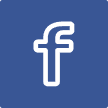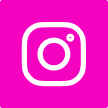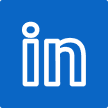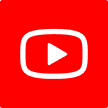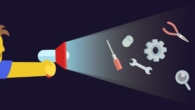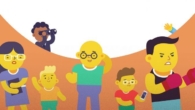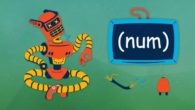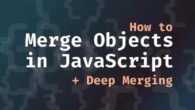Find out all about your Windows PC with the 10 best system information programmes.
Sometimes you need to know everything about your PC’s hardware and apps. If you just got a new PC or were given access to one you don’t know, you would want to know more about it. This is why it’s important to pick the best system information tools.
When you’re getting a new PC, upgrading your current hardware or software, or comparing the performance of two computers, you need to know the system specs of the one you already have.
But let’s talk about what system information software is for before we look at the list of the best ones.
How do you describe system information software?
Software that tells you all about your computer’s specs is called system information software or PC information software. It tells you everything about your machine, like how much RAM and CPU are being used, what kind of graphics memory you have, and more.
These kinds of tools can also be used to check how busy the CPU is while an app is working, to see how busy two apps are compared, and a lot of other things.
Pro Tip: Some of the tools I’m about to talk about also come in the form of small ZIP files. You can go anywhere with these zip files because you can store them in the cloud or on your phone. You can check the specs of any PC by downloading the file and running it on the PC.
The 5 best system information programmes for 2022
- Speccy
- Everest Home Edition
- Wise System Monitor
- HWiNFO
- CPUz And GPUz
1. Speccy
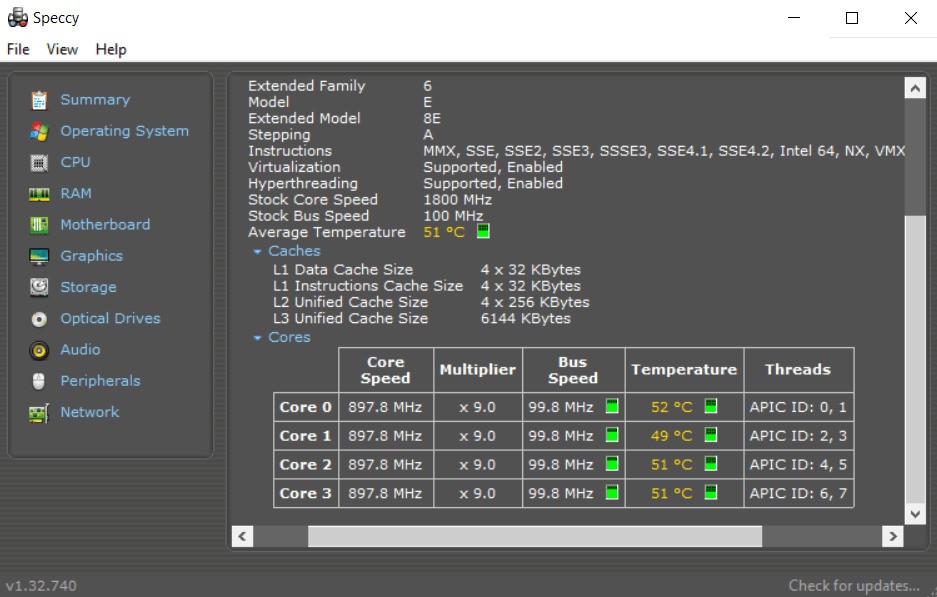
| Pros | Cons |
| Speccy has a clean layout and offers all the information in an easy to understand format | Monitoring real-time performance of CPU and GPU is difficult as each of them is in a different tab |
| Speccy shows in-depth information like CPU core temperature, clock speed and much more | Reports are too big to read, there’s no option to get a report on a single component |
| The software allows you to take a snapshot of real-time specs like CPU usage etc |
Speccy is a well-known and likely one of the best system information tools available. Speccy’s window is split into two parts. It has a clean style and shows information about all the parts of the system in the left column, including the Motherboard, CPU, RAM, Graphics, Storage, and so on. This information is shown in the right column.
Speccy shows beautiful images of real-time information about the CPU and GPU, such as the temperature of the CPU core and the amount of memory that is available.
Which is a shame because you can’t read all the real-time information at once. Also, the reports that are made are too big to read all the way through to find the information you need.
2. Everest Home Edition
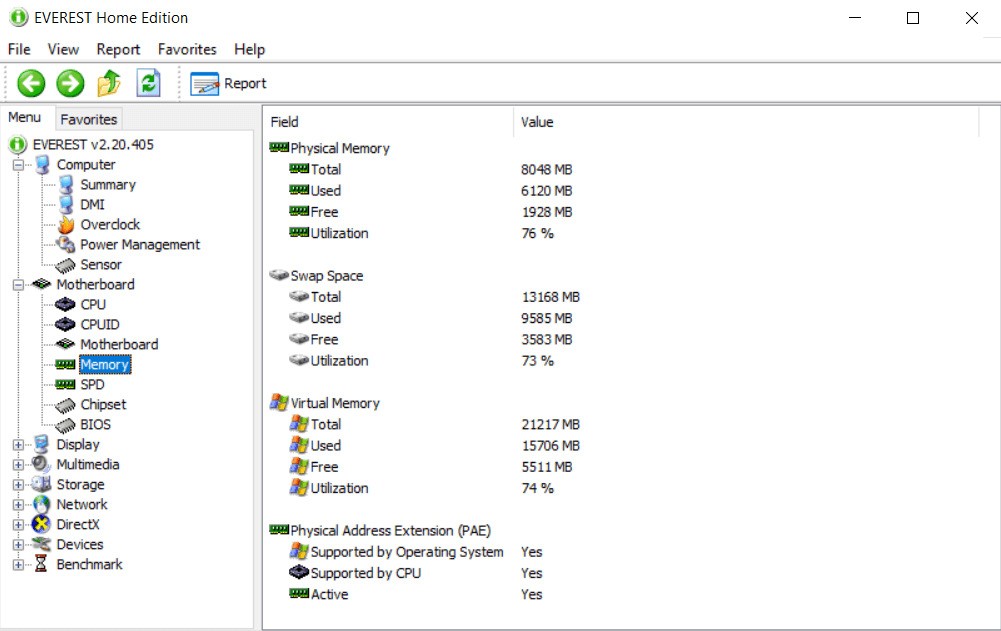
| Pros | Cons |
| Everest Home Edition has an interface similar to the old Windows OS | Information regarding GPU and drivers isn’t available |
| The menu is simple to navigate through | Specs on the Motherboard are also not available |
| Detailed information about connected peripherals |
With the Everest Home version, you can save this useful tool in the cloud and take it with you. It comes in a Zip package. The system information tool has a menu and icons that are easy to understand.
Some of the sub-menus, like OpenGL and devices, have a lot of information, but it’s hard to tell which GPU I’m using.
If you open too many tabs at once, the layout can get a little messy. In general, Everest Home Edition is a good piece of PC information programme.
The website for the product says that Everest Home edition doesn’t work with current operating systems, but it did on my Windows 10/11 PC.
3. Wise System Monitor
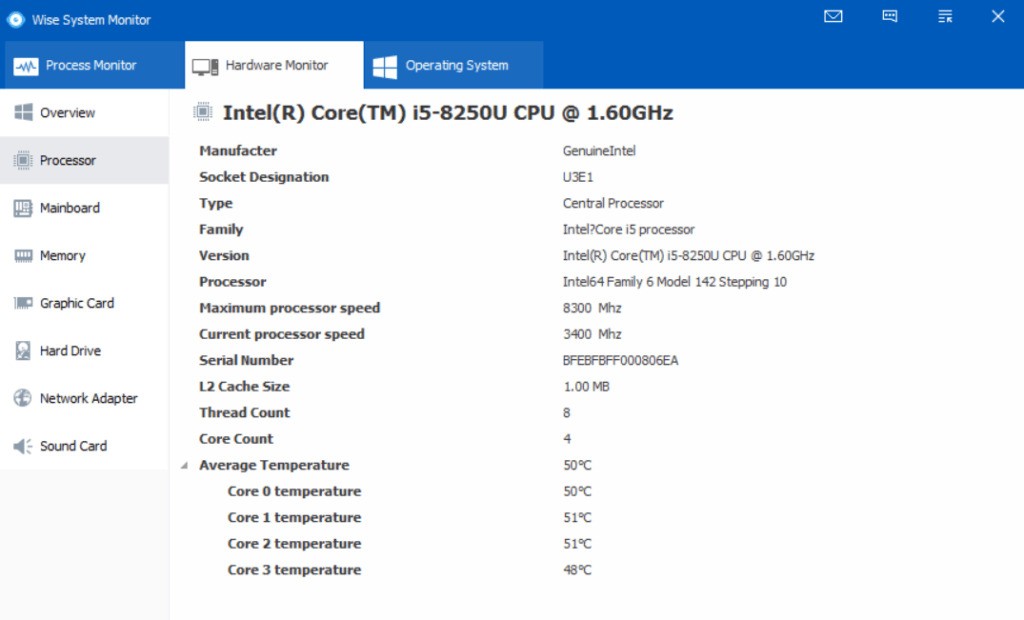
| Pros | Cons |
| Wise System Monitor shows you real-time hardware and application information | The system information in the hardware tab is less detailed |
| It shows you all the processes that are running in the background of your system | The specifications of a GPU, including its available memory, are not available |
| The interface is very clean and easy to understand |
Wise System Monitor is informational software for your PC that makes it easy to keep an eye on programmes running in the background. There are three parts to this tool’s system information: the Process Monitor, the Hardware Monitor, and the Operating System.
You can keep an eye on all the jobs that are running in the background in the “Process Monitor” tab. You can see most of your system’s information in the “Hardware Monitor” tab. There is some information about the GPU that this software does not show, which is why I said “most” and not “all.”4
Windows 7, 8, and 10 can all run Wise System Monitor.
4. HWiNFO

| Pros | Cons |
| HWiNFRO provides in-depth details of the GPU and CPU. | The information could feel cluttered to some users. |
| It provides detailed specifications of RAM, Motherboard, drivers, etc. | HWiNFO does not provide enough details about the OS, including its build and version. |
| If you’re using a laptop, then it provides you details of the battery including charge levels, Wear levels, etc. |
You can get a lot of details about your system with HWiNFO. It has two types: portable and launcher. Both work in the same way. This tool gives you a lot of information about the processor and graphics card in real time. It tells you everything about your CPU, GPU, Memory, Motherboard, and so on.
The HWiNFO tool is flexible and can check a lot of system details. It can also keep track of each CPU’s clock speed under different loads.
5. GPU-Z and CPU-Z
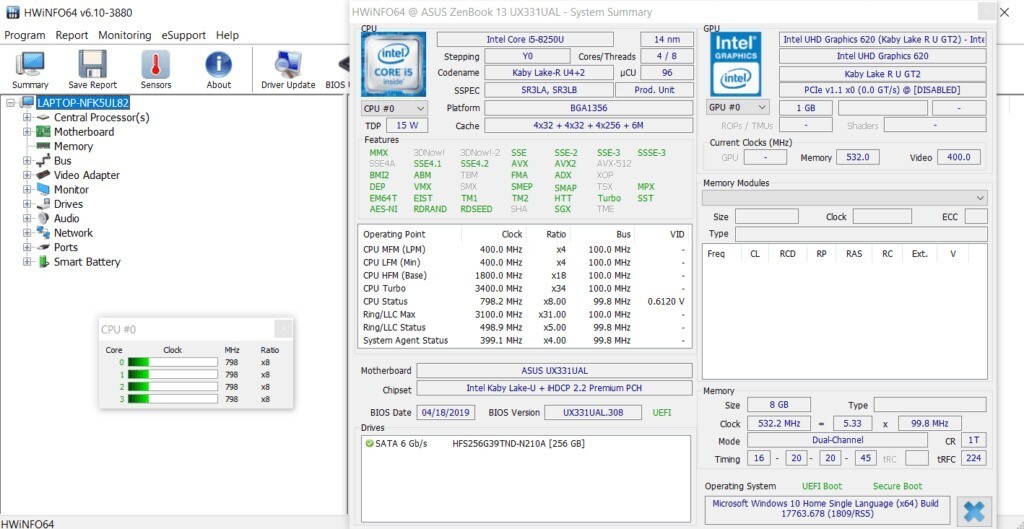
| Pros | Cons |
| CPUz is a light and simple app for getting CPU information | It cannot be used to find out the rest of the system specs |
| Easy to understand the specs layout | |
| Inbuilt benchmarking tool for easy CPU comparison |
The software CPUz gives you information about your PC and also has a tool built in for testing your CPU. CPUz is different from other information tools because it only gives you information about the CPU and not about other hardware and software parts.
On the CPU details page, it shows the real-time clock speed, cache memory, the processor’s built-in graphics, and a lot more.
You can compare your CPU chip to popular processors like the AMD Ryzen 3700x and Intel Core-i7 7900X with CPUz’s built-in testing tool to see how powerful it is.
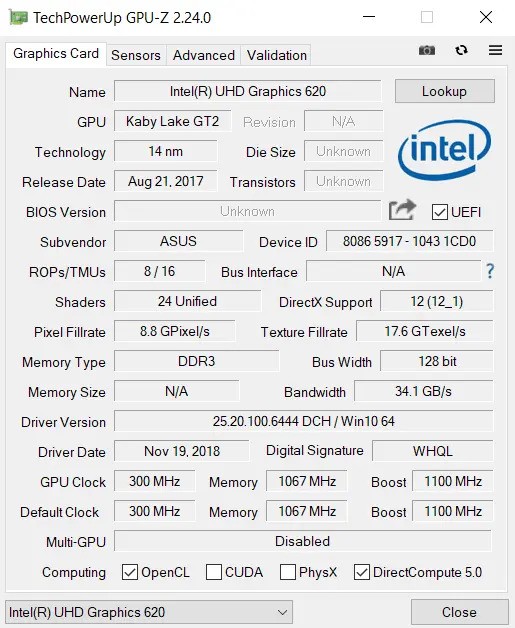
| Pros | Cons |
| GPUz gives all the information about the graphics processor | GPUz does not tell you that the rest of the system specs |
| It is light and easy to use | There is no inbuilt benchmarking tool like the one in CPUz |
Another free system information tool that tells you everything you need to know about your graphics card is GPUz. It tells you what kind of memory your graphics chip has, how fast it runs, and how much VRAM it has.
What kind of information software should I use in 2022?
Out of all the system information programmes listed above, Speccy and CPU-Z are my personal favourites. They work quickly, show correct information, and have icons that you can interact with.
Sandra Lite, Astra32, and HWiNFO are some other really great programmes on this list.
Still, none of these system information programmes are bad.
Use any of these PC information tools without any problems. If you need help, you can tweet me.
Questions People Ask Often
How can I find out how my system is set up?
The “System Information” tool in Windows can tell you about how your PC is set up.
Does Windows 10 have a way to check the CPU temperature?
The Xbox Game Bar in Windows 10 lets you check the temperature of your CPU.